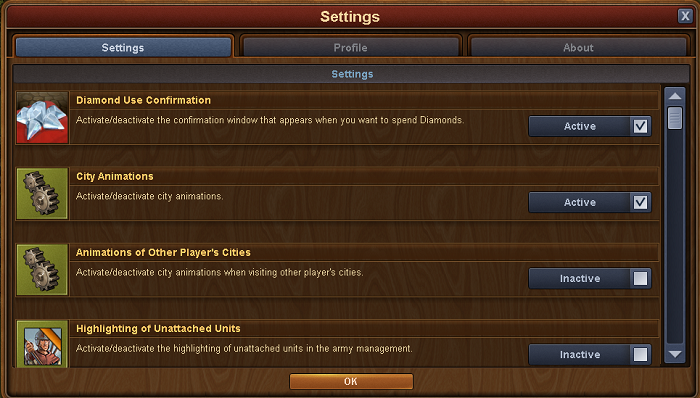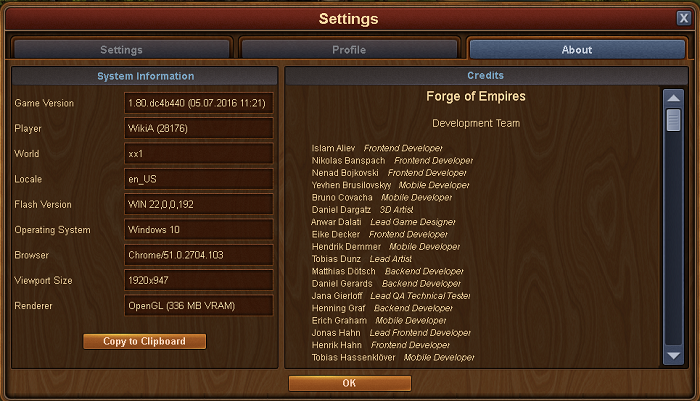Diferencia entre revisiones de «Menú de Configuraciones»
Ir a la navegación.
Sin resumen de edición |
Sin resumen de edición |
||
| Línea 1: | Línea 1: | ||
The | |||
The settings menu is where you find the game and profile settings | |||
== In game settings == | |||
[[File:Settings 1.PNG]] | [[File:Settings 1.PNG]] | ||
The settings on the first tab are the Diamond use confirmation setting as well as several display settings. If you are playing on an older unit it may be a good idea to turn off some of the animations. | |||
{| style="width: 100%;" | {| style="width: 100%;" | ||
! style="text-align: center; font-weight: bold; background-color: # | ! style="text-align: center; font-weight: bold; background-color: #003366;" | Settings | ||
! style="text-align: center; font-weight: bold; background-color: # | ! style="text-align: center; font-weight: bold; background-color:#003366" | | ||
|- | |- | ||
| style="text-align: center; background-color | | style="text-align: center; background-color#003366;"| [[File:Icon DiamondUse.PNG|link=]] | ||
| style="text-align: center;" |Diamond use confirmation. Get a warning before using Diamonds! | | style="text-align: center;" |Diamond use confirmation. Get a warning before using Diamonds! | ||
|- | |- | ||
|- | |- | ||
| style="text-align: center; background-color: # | | style="text-align: center; background-color: #003366;"| [[File:Setting icon.PNG|link=]] | ||
| style="text-align: center;" | City animations. Turn the city animations on and off in you own city. | | style="text-align: center;" | City animations. Turn the city animations on and off in you own city. | ||
|- | |- | ||
|- | |- | ||
| style="text-align: center; background-color: # | | style="text-align: center; background-color: #003366;"| [[File:Icon Setting icon.PNG|link=]] | ||
| style="text-align: center;" | Animation of other players cities | | style="text-align: center;" | Animation of other players cities | ||
|- | |- | ||
|- | |- | ||
| style="text-align: center; background-color: # | | style="text-align: center; background-color: #003366"| [[File:Icon unattached.PNG|link=]] | ||
| style="text-align: center;" | Highlighting of unattached units in the army management | | style="text-align: center;" | Highlighting of unattached units in the army management | ||
|- | |- | ||
|- | |- | ||
| style="text-align: center; background-color: # | | style="text-align: center; background-color: #003366;"| [[File:Icon smoke.PNG|link=]] | ||
| style="text-align: center;" | Smoke and cloud animations | | style="text-align: center;" | Smoke and cloud animations | ||
|} | |} | ||
== Email and passsword settings == | |||
The second tab: This is where you can change your email adress and password | The second tab: This is where you can change your email adress and password | ||
[[File:Settings 2.PNG]] | [[File:Settings 2.PNG]] | ||
== Game version and information == | |||
The third tab: version and game information | The third tab: version and game information | ||
[[File:Settings 3.PNG]] | [[File:Settings 3.PNG]] | ||
Revisión del 05:11 16 jul 2016
The settings menu is where you find the game and profile settings
In game settings
The settings on the first tab are the Diamond use confirmation setting as well as several display settings. If you are playing on an older unit it may be a good idea to turn off some of the animations.
| Settings | |
|---|---|
| Archivo:Icon DiamondUse.PNG | Diamond use confirmation. Get a warning before using Diamonds! |
| City animations. Turn the city animations on and off in you own city. | |
| Archivo:Icon Setting icon.PNG | Animation of other players cities |
| Highlighting of unattached units in the army management | |
| Smoke and cloud animations |
Email and passsword settings
The second tab: This is where you can change your email adress and password
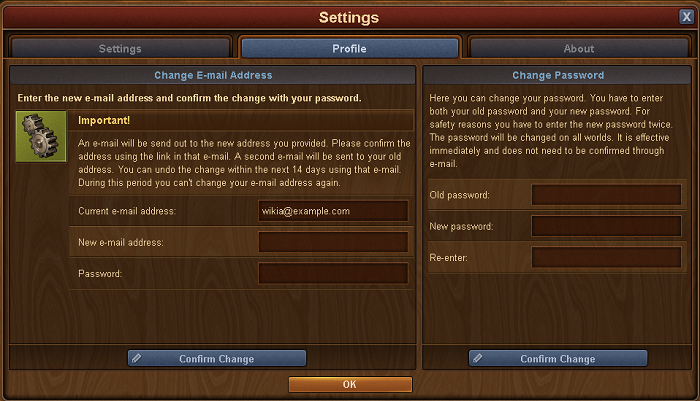
Game version and information
The third tab: version and game information